WiseCleaner Think Tank
Encounter difficult computer problems?
All about maintenance and optimization of your Windows System.
Mar 30, 2022
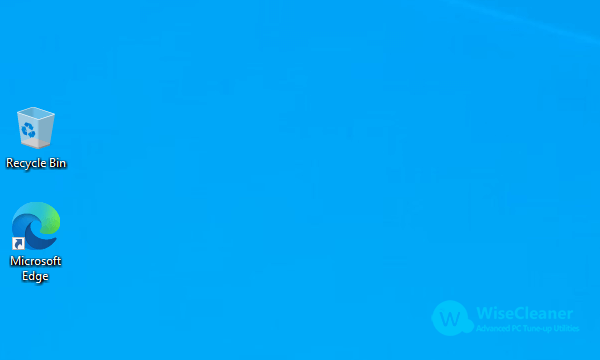 This PC has been named differently in historical versions of Windows. It was named "My Computer" from Windows 95 to Windows XP. “My Computer" was renamed "Computer" from Windows Vista to Windows 8. Starting with Windows 8.1, "Computer" has been renamed "This PC". Now it is renamed "This PC" after Windows 10.
Most people will take This PC as the starting point to the hard drive. Users were overwhelmed by the disappearance of the This PC icon. How to get This PC icon back in Windows 10?
This PC has been named differently in historical versions of Windows. It was named "My Computer" from Windows 95 to Windows XP. “My Computer" was renamed "Computer" from Windows Vista to Windows 8. Starting with Windows 8.1, "Computer" has been renamed "This PC". Now it is renamed "This PC" after Windows 10.
Most people will take This PC as the starting point to the hard drive. Users were overwhelmed by the disappearance of the This PC icon. How to get This PC icon back in Windows 10?
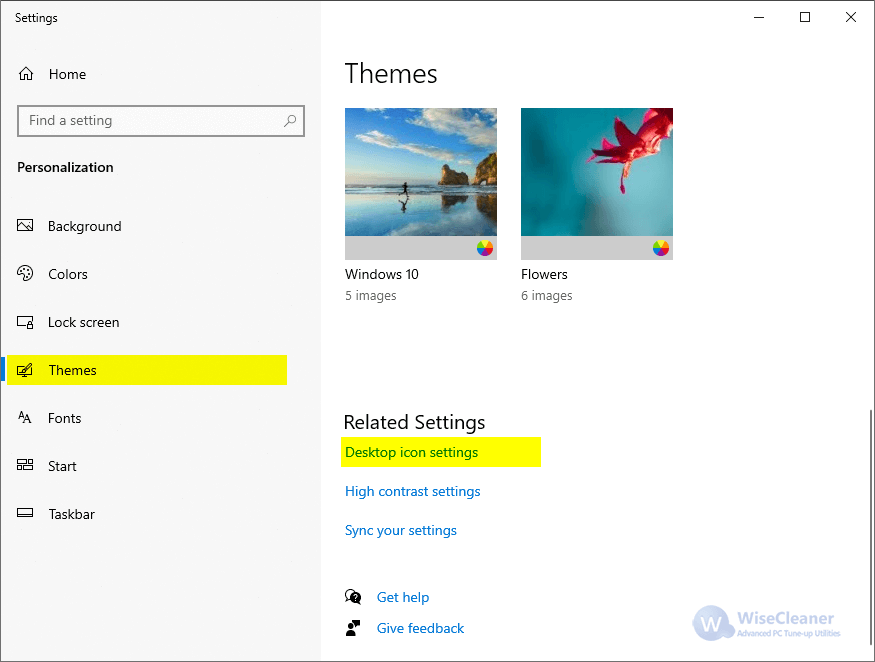 3. Change the Computer from the UNCHECK state to the CHECK state. Then, click OK or Apply.
3. Change the Computer from the UNCHECK state to the CHECK state. Then, click OK or Apply.
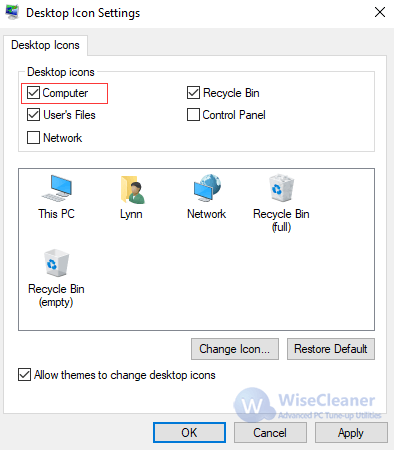 4. This PC icon on the desktop is back!
4. This PC icon on the desktop is back!
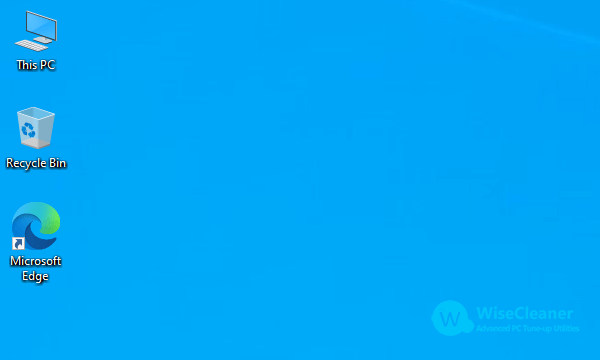 Besides This PC, desktop icons also include Recycle Bin, User's Files, Control Panel, Network. You can retrieve other desktop icons in a similar way if they are missing. Check the box on the desktop icon you want to display. Vice versa, if you don't want to display a certain desktop icon like a Control Panel, just uncheck the corresponding box.
Besides This PC, desktop icons also include Recycle Bin, User's Files, Control Panel, Network. You can retrieve other desktop icons in a similar way if they are missing. Check the box on the desktop icon you want to display. Vice versa, if you don't want to display a certain desktop icon like a Control Panel, just uncheck the corresponding box.