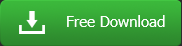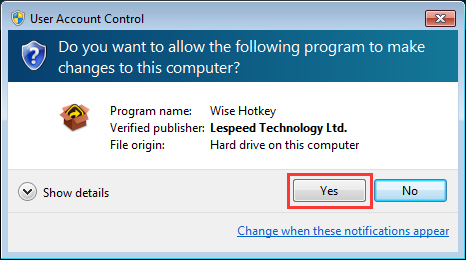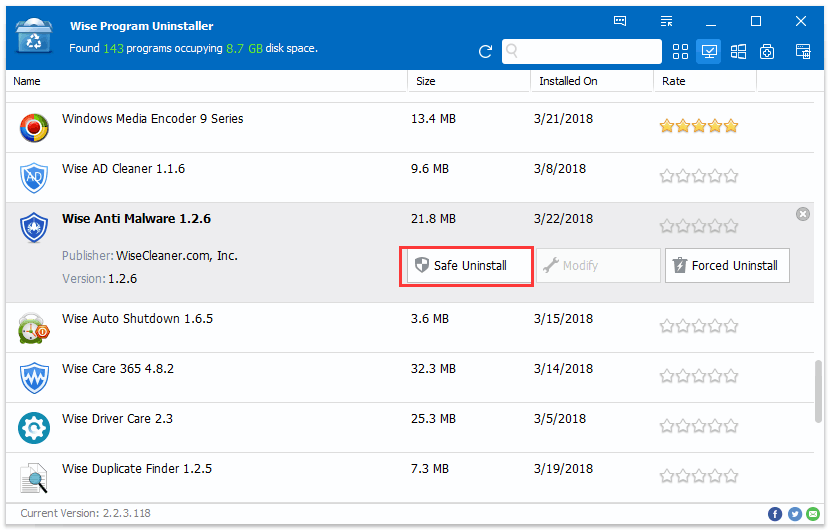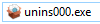You can refer to the following instructions about how to download Wise Hotkey, how to install Wise Hotkey, how to uninstall Wise Hotkey and how to update Wise Hotkey.
- How to Remove/Uninstall Wise Hotkey
There are 3 methods to uninstall a program. Please ensure that the application has been closed.
Method 1: use Wise Program Uninstaller
If you have installed Wise Program Uninstaller, just open it, scroll and find the program you want to uninstall, select it, and then click Safe Uninstall. This is the simplest way to uninstall a program and no leftovers.
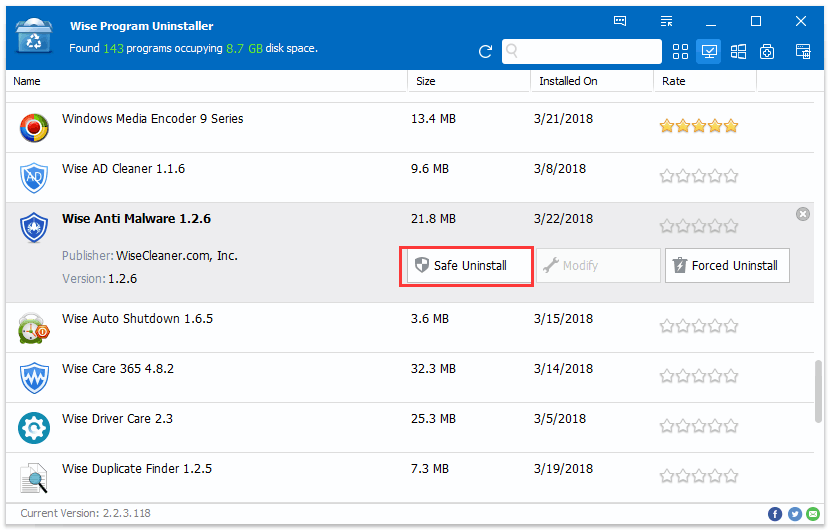
Method 2: use the application self-uninstall program
Please open Wise Hotkey folder, find and run 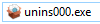
If you are running a 32bit system, the folder is in: C:\Program Files\Wise\Wise Hotkey\
If you are running a 64bit system, the folder is in: C:\Program Files (x86)\Wise Hotkey\
Method 3: use system Control Panel
If you are running a XP system, please click Start – Control Panel – Add or Remove Programs, scroll down and find the program you want to uninstall, then click Remove
If you are running a Vista/Win7 system, please click Start – Control Panel – Programs – Uninstall a Program, scroll down and find the program you want to uninstall, then click Uninstall
If you are running a Win 8 system, please click Settings – Control Panel - Programs – Uninstall a Program, scroll down and find the program you want to uninstall, then click Uninstall
If you are running a Win 10 system, please click Start – Settings – System – Apps & Features, scroll down and find the program you want to uninstall, then click Uninstall