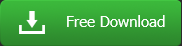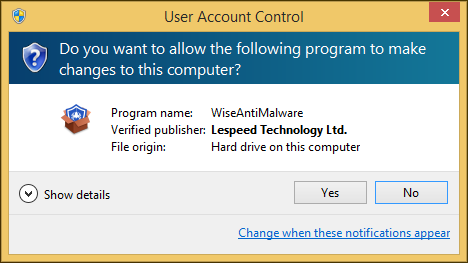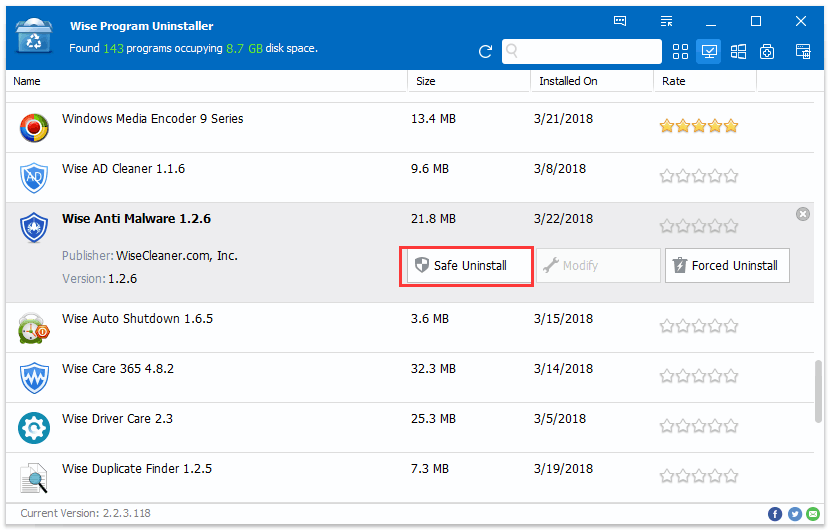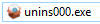You can refer to the following instructions about how to download Wise Anti Malware, how to install Wise Anti Malware, how to uninstall Wise Anti Malware and how to update Wise Anti Malware.
- How to Remove/Uninstall Wise Anti Malware
There are 3 methods to uninstall a program. Please ensure that the application has been closed.
Method 1: use Wise Program Uninstaller
If you have installed Wise Program Uninstaller, just open it, scroll and find the program you want to uninstall, select it, and then click Safe Uninstall. This is the simplest way to uninstall a program and no leftovers.
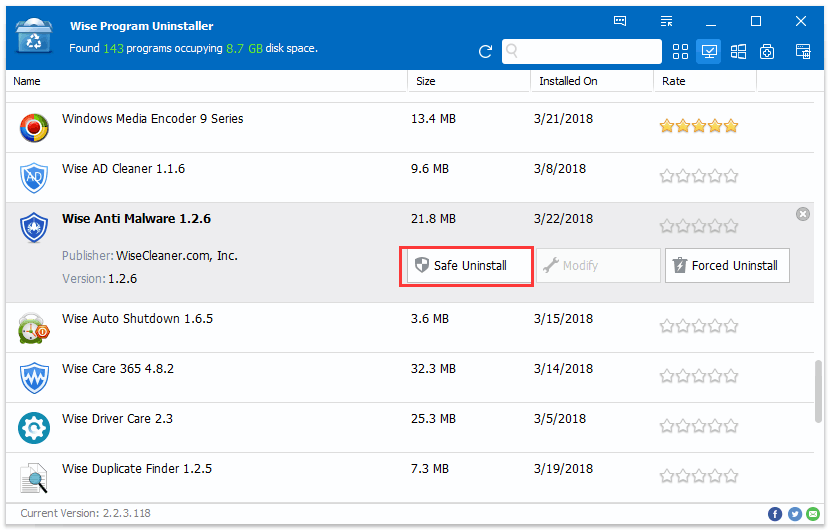
Method 2: use the application self-uninstall program
Please open Wise Anti Malware folder, find and run 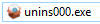
If you are running a 32bit system, the folder is in: C:\Program Files\Wise\Wise Anti Malware\
If you are running a 64bit system, the folder is in: C:\Program Files (x86)\Wise\Wise Anti Malware\
Method 3: use system Control Panel
If you are running a XP system, please click Start – Control Panel – Add or Remove Programs, scroll down and find the program you want to uninstall, then click Remove
If you are running a Vista/Win7 system, please click Start – Control Panel – Programs – Uninstall a Program, scroll down and find the program you want to uninstall, then click Uninstall
If you are running a Win 8 system, please click Settings – Control Panel - Programs – Uninstall a Program, scroll down and find the program you want to uninstall, then click Uninstall
If you are running a Win 10 system, please click Start – Settings – System – Apps & Features, scroll down and find the program you want to uninstall, then click Uninstall