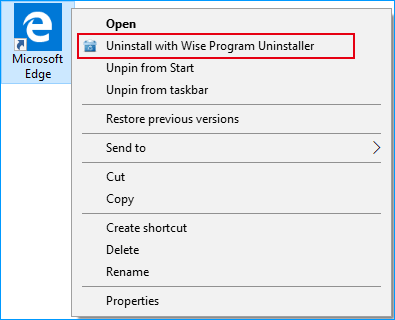Menu
1. Main Menu
The Menu button in the upper right corner of Wise Program Uninstaller main window provides a wealth of functions: Online Help, Forum, Homepage, Contact Us, Settings, Language, Uninstall History, and About Us.
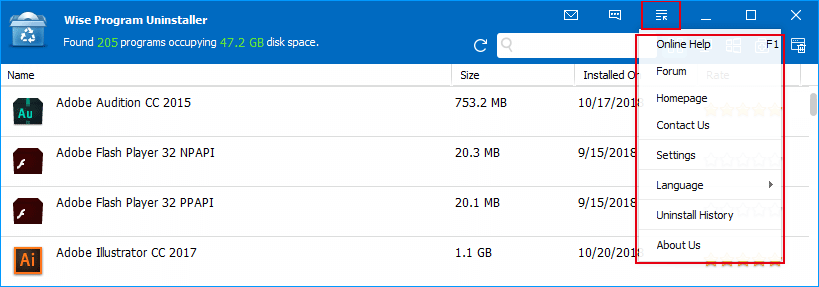
Online Help
The online document of Wise Program Uninstaller. https://www.wisecleaner.com/help/wiseprogramuninstaller/Forum
WiseCleaner official forum. http://forum.wisecleaner.com/HomePage
WiseCleaner homepage. https://www.wisecleaner.comContact Us
Send a message to us. https://www.wisecleaner.com/feedback.htmlLanguage
Change the display language of Wise Program Uninstaller.About
Display the version ID of Wise Program Uninstaller.Uninstall History
The uninstall history of Wise Program Uninstaller has 2 functions: uninstallation logs and restore backup.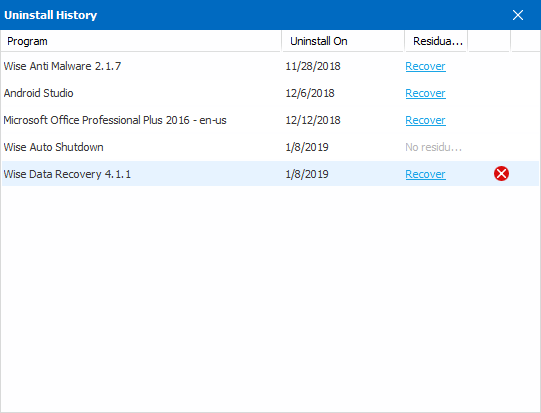
- Uninstall History
See which programs have been uninstalled by using Wise Program Uninstaller so far. - Restore Backup
Some records are followed by the word Recover, it means that the deleted residual items (including files, folders, and registry entries) can be restored.If the program was deleted by Safe Uninstall, the residual files and registry entries deleted after the uninstallation can be restored. The program itself cannot be restored. If the program was deleted by Forced Uninstall or Custom Uninstall, all files and registry entries related to the program can be restored.
- Uninstall History
2. Right-click Menu in program
Right-click in the program list displayed by Wise Program Uninstaller can call out the right-click menu.
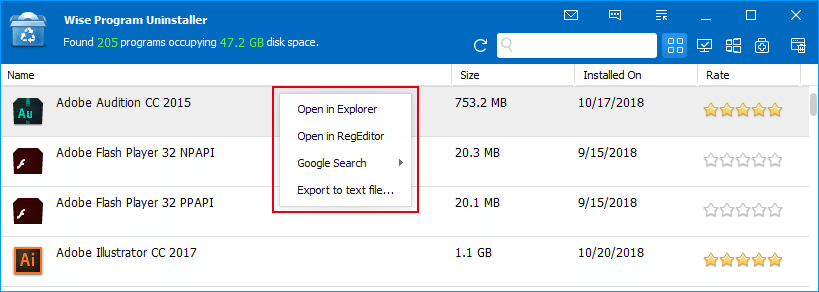
Open in Explorer
Open the directory where the selected program is located.Open in RegEditor
Open the storage location of the selected program’s registry information.Google Search
- Search product name
Open the default browser, use the product name as the keyword, and use the Google search engine to find information related to the program. - Search publisher
Open the default browser, use the publisher as the keyword, and use the Google search engine to find information related to the publisher.
- Search product name
Export to text file
Export and save Wise Program Uninstaller's program list as a text file.
Export all programs, including desktop programs and universal apps.
3. System Context Menu
When you right-click on the shortcut icon, select Uninstall with WPU can quickly open Wise Program Uninstaller to uninstall the program. You can set display or close this function in the settings.
By default, Safe Uninstall will be used.