Regular Uninstall
When you open Wise Program Uninstaller, the desktop programs will be displayed by default, that is, the system control panel - uninstall the programs or the settings in the Windows 10 system – the programs list displayed in the program.
Wise Program Uninstaller provides four different operations for desktop programs: Safe Uninstall, Modify, Forced Uninstall, and Delete. For universal apps (and Windows 10 built-in apps), only safe uninstall is provided.
You can enter keywords in the search box to quickly locate the program.
1. Safe Uninstall
When using Safe Uninstall, Wise Program Uninstaller will call the program's own anti-installation program to perform the removal operation, and then scan and clean up the residual items.
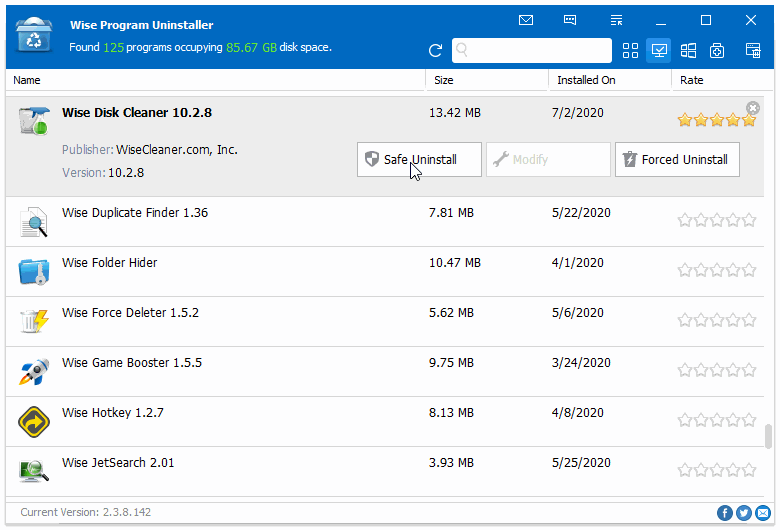
2. Forced Uninstall
Wise Program Uninstaller searches for program-related files, folders, and registry items, and forcibly deletes these items.
Please use Forced Uninstall carefully. It is only used when Safe Uninstall doesn't work. Please check the search results carefully to confirm whether it contains other irrelevant items.
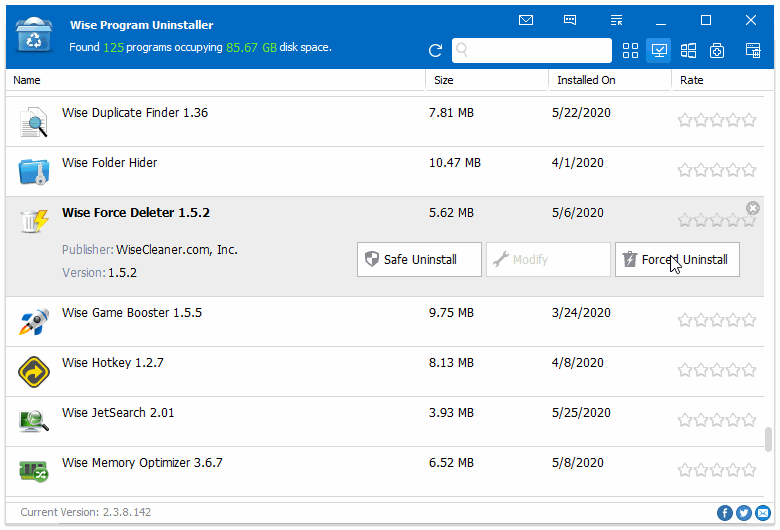
3. Modify
Wise Program Uninstaller can only run Modify when the program itself contains modify function. For example, Microsoft Office.
4. Delete
When mouse selects a program, it will appear  . Clicking on this delete symbol will delete the program from the list.
. Clicking on this delete symbol will delete the program from the list.
The deletion is just removing the program from the list, not uninstalling the program nor deleting files related to this program. Once deleted, it cannot be recovered. The system control panel will no longer displays this program either.