Delete Duplicates
After scanning, all duplicate files will be listed in groups and separated by different background colors.
1. Select files to be deleted
Wise Duplicate Finder offers 2 ways to select duplicate files.
Manual-select
Click the checkbox in front of the File Name to select the files to be deleted.
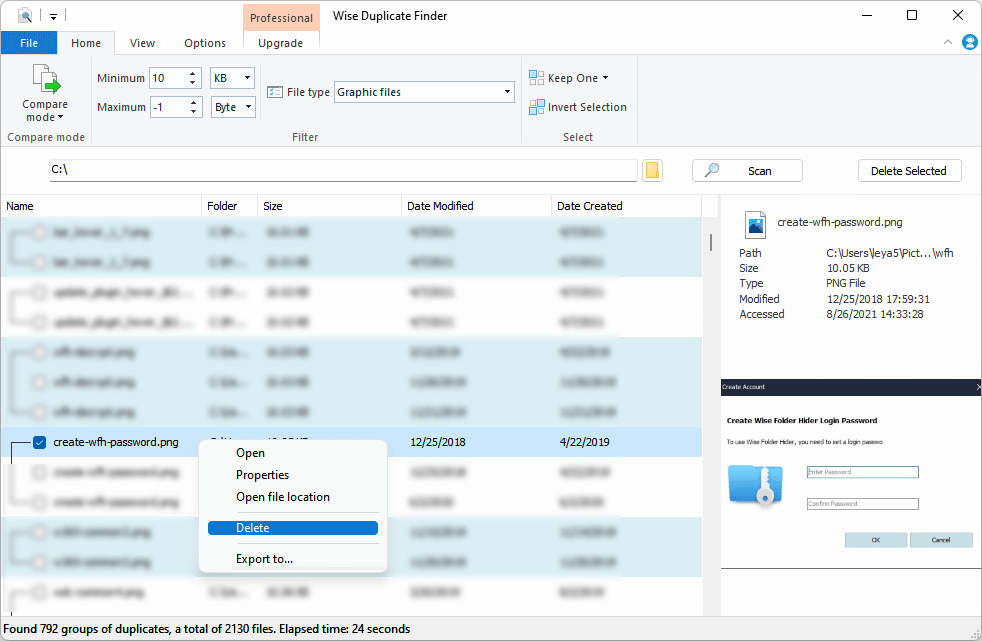
Auto-select
In the Home tab, the last group is "Select". It has two options, Keep One, and Invert Selection. We can use the Keep One function to quickly select multi duplicate files after scanning.
Click the drop-down menu behing Keep One, then choose a rule. There are four rules and the Newest Created is selected by default, we can click Keep One button to apply it.
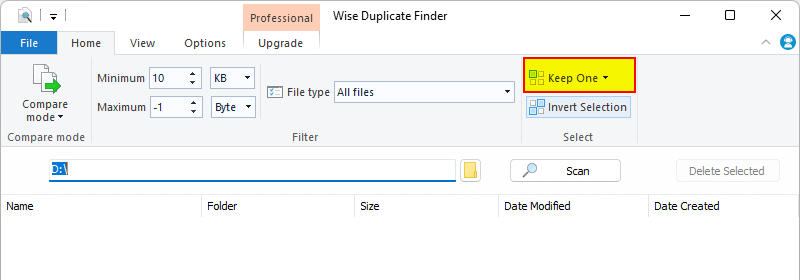
2. Delete selected files
Click the Delete selected button in the upper right corner of the window to remove the selected duplicate files.
Wise Duplicate Finder removes duplicate files to Recycle Bin by default. If you want to permanently delete duplicate files, please switch to the Options tab, unselect the option Delete files to Recycle Bin.