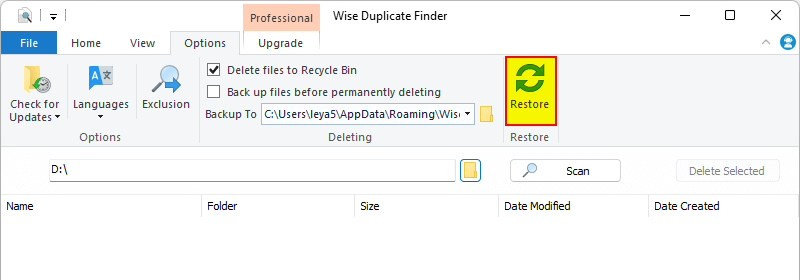Backup & Restore
Wise Duplicate Finder can automatically backup the selected files to a specified directory before deleting to prevent users from accidentally deleting the correct files.
The automatic backup function will only take effect when using the "Delete Selected" button on the right of the Scan button.
1. Backup
You can enable or disable the backup function in the Option tab, and you can also change the storage directory of the backup file.
The more files selected, the larger the file size, and the longer time the backup will take. If you are absolutely sure that the selected files can be deleted, you can turn off the backup function to reduce processing time.
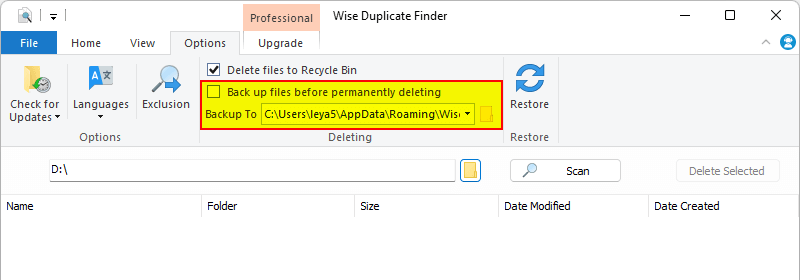
2. Restore
You can check the backup files in the Restore window. Select a backup file and click the Restore button, the deleted files will be recovered to the original locations.
Or, click the Delete button to completely remove the selected backup file.
The automatic backup will take up disk space, it is recommended to delete the old backups regularly.