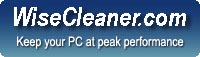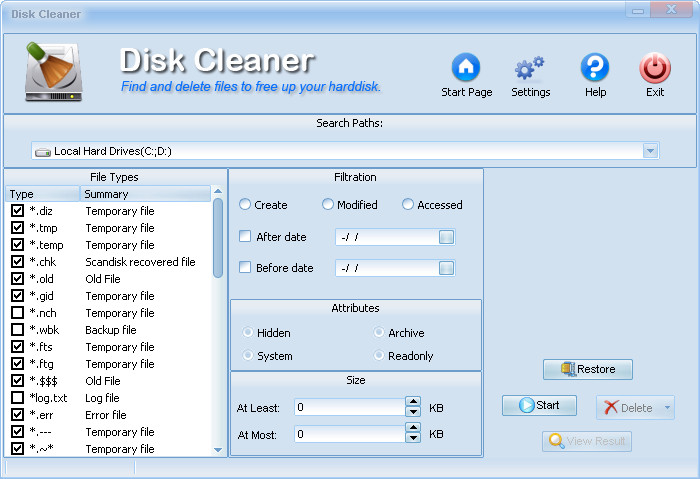
| Disk Cleaner |
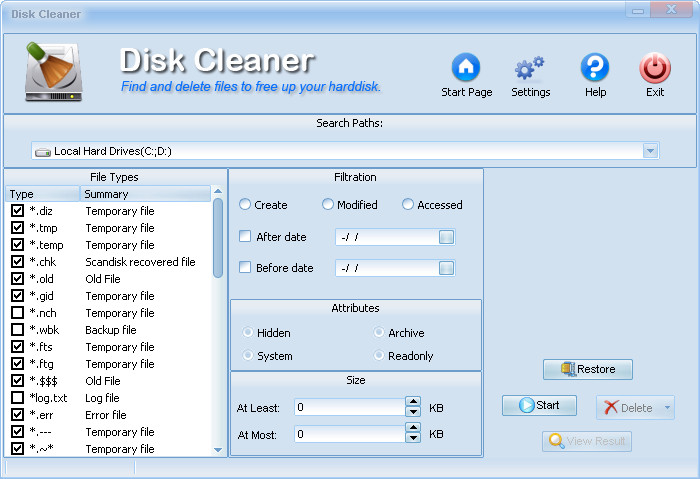
The disk cleaner will allow you to clean unwanted files from your computer.
Choose the drives or paths you want to clean.
Tag the type of files you want to delete (see files types).
Select the filtration, date files were Created, Modified or Accessed.
You can select files with specific attributes.
Hidden - Files hidden by the operating system.
System - Files necessary to run the computer's operating system, such as DOS, Windows, or System 7
Archive - An archive file is any file with the archive attribute turned on. Many files that you'll encounter in normal computer use are likely to have the archive attribute turned on.
Read only - A read-only file is any file with the read-only attribute turned on. Some common files that are read-only by default in Windows include boot.ini, io.sys, msdos.sys and others.
Press ![]() to start, you can
to start, you can ![]() the operation at any time.
the operation at any time.
Press ![]() to restore files from a backup file.
to restore files from a backup file.
The "Restore" button allows the user to restore the files from a backup file, create by "Move to folder" mode.
Once the program has finished scanning your drives there
will be a report at the bottom of the screen. To see a full report select ![]() or press
or press
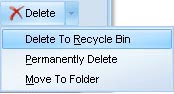
You will notice that there are three methods of deletion.
Delete To Recycle Bin - moves all the files to the recycle Bin.
Permanently Delete - permanently deletes the file, although you may be able to use File Recovery to get the files back (as long as you haven't used our Disk Scrubber).
Move to Folder - Copies all the files to a dedicated folder.
If you select ![]() you will see a complete list of results.
you will see a complete list of results.
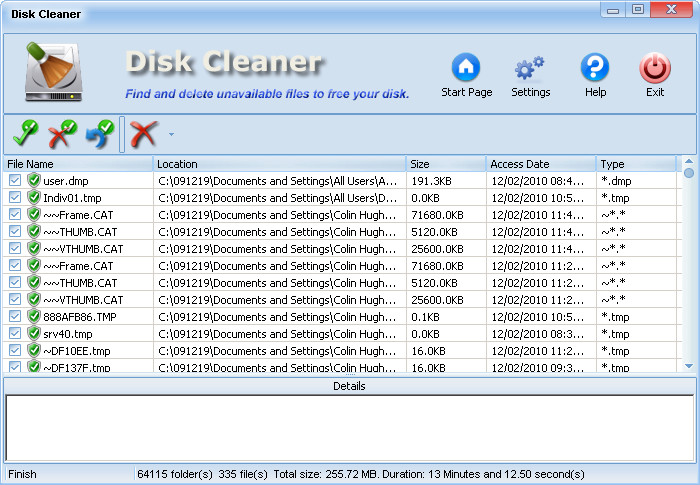
At this screen you can tag and un-tag files or ![]() tag all
tag all ![]() un-tag all
un-tag all ![]() invert tags.
invert tags.
You will notice that there are three methods of deletion.
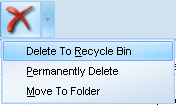
Delete to Recycle Bin - moves all the files to the recycle Bin.
Permanently Delete - permanently deletes the file although you may be able to use File Recovery to get the file back (as long as you haven't used our Disk Scrubber).
Move to Folder - Copies all the files to a dedicated folder.
Settings
![]()
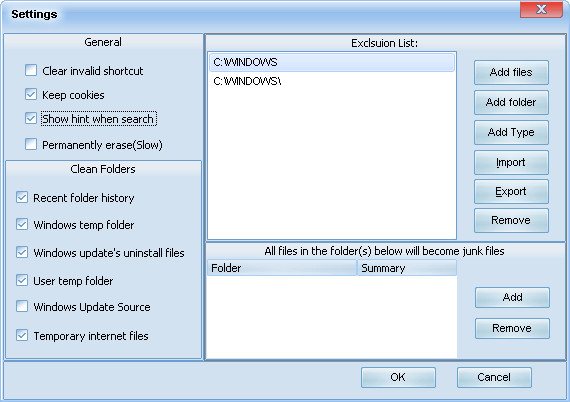
At this screen you will be able to determine which files and folders will be included or excluded from the Disk Clean.
General
Clear invalid shortcut
Cleans invalid shortcut icons from your desktop.
Keep cookies.
Cookies are small pieces of text stored on a your computer by a web browser. A cookie consists of one or more name-value pairs containing bits of information.
Show hint when search
This will display folders as they are being searched.
Permanently erase (Slow)
This is the equivalent to scrubbing the files from your hard drive.
Clean Folders
Recent folder history
Cleans the c:\users\you_username \appdata\local\microsoft\windows\history folder
Windows temp folder
Usually this is the c:\windows\temp folder.
Windows updates uninstall files
Removes the files used to update windows.
User temp folder
Removes files for the C:\Documents and Settings\user name\Local Settings\Temp\ folder.
Windows Update Source
Removes Windows Update source files when user clicks "Delete". (After you have installed an update patch, you may remove the update source.)
Temporary Internet files
The temporary internet files folder not only includes cookies, it includes another temporary files also, such as images files, flash files, css files, html files, script files etc.
Exclusion List.
Here you can exclude files and/or folders.
All files in the folder(S) below will become junk files
If you have a specific folder you want to regularly clean, simply add this folder here.
For example you may download files into a specific folder like c:\my temp downloads\ you simply add this folder here and this folder will be cleaned, every time you run the program.